Administrator Login
This guide is designed to assist you with reconnecting to your admin account. Make sure you have already created your account and have your password handy.
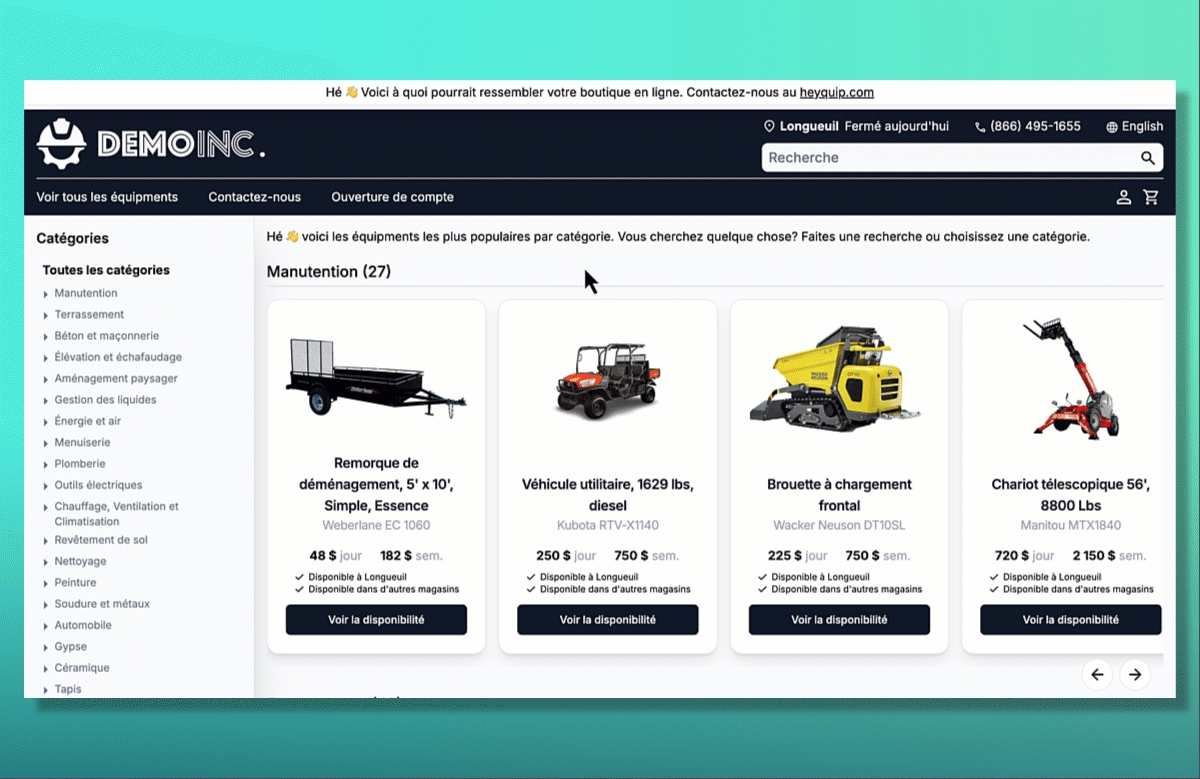
Access Your Transactional Site
Click on the avatar icon in the top-right corner of the window.
From the dropdown menu, select Login.
You’ll be directed to the login page.
Enter your email address in the designated field.
Enter your password in the appropriate field.
Click on Sign in to your account.
You will now be logged into your account, and the page that appears will be your Heyquip transactional site. To access your admin portal, click on the avatar in the top-right corner again and select Admin from the dropdown menu.
You will then be in your account’s admin portal.
Last updated
Was this helpful?

