Change Equipment Name
On the platform, there are two ways to change the name of an equipment type. You can either update it directly in the inventory table or edit it from the equipment’s detailed page.
Change the Name from the Inventory List
1
Access the Admin Portal.
(Need help to access it? Click Here)
2
In the gray sidebar, go to Inventory > Equipment. You will arrive at the inventory list.
3
Use the search bar to find the equipment you want to edit.
Type the name of the equipment in the small search bar at the top of the table.
Press Enter on your keyboard.
Select the equipment you want to modify.
4
Double-click directly on the cell containing the name (French or English).
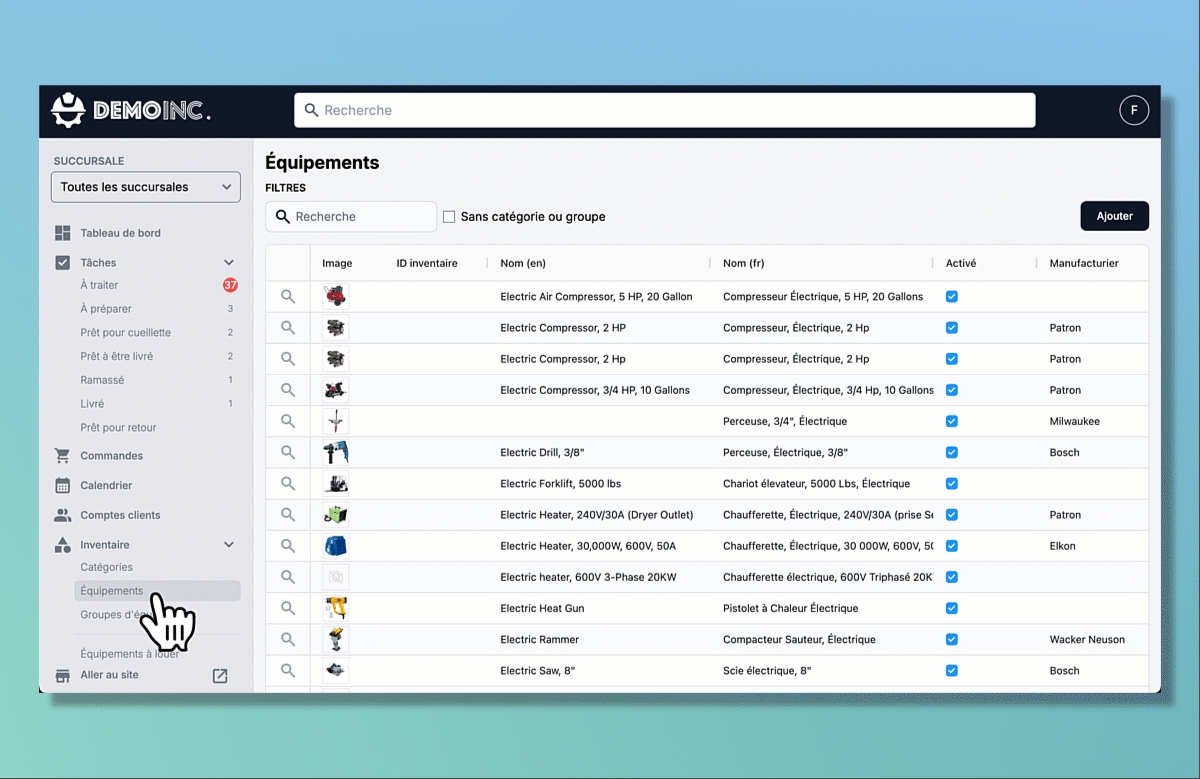
5
Edit the text. Your changes will be saved automatically.
Last updated
Was this helpful?

